[ 3 Basic WordPress SEO tips for beginners – Digital Marketing Part – 3 ]

I shall keep this short. Articles under WordPress SEO tips are not new. You have probably come across many online resources which provide more tips than what I have listed here.
With millions of active websites around the globe, it is easy to get lost in the digital crowd. There are businesses which exist only for SEO services and tools to make a brand stand out.
SEO in itself is huge; it demands work, and can be absolutely daunting for beginners. However, many WordPress SEO tips first begin with your dashboard settings and set the tone for your blogging journey.
Think of these settings as pizza base – a feeble one won’t hold the topping.
If you are a WordPress blogger and just trying out SEO optimization, here are the 3 tips that can set your blogging base just right! Here they go:
Stick to your chosen WordPress Permalinks
“Permalinks” rarely shows up directly in SEO query results unless specifically looked for. Think of Permalinks as a template for URLs.
Whenever you make a post under your domain, Permalinks settings are added to it to form the final URL of your blog post or page.
Let’s peek into my WordPress dashboard to understand it better.
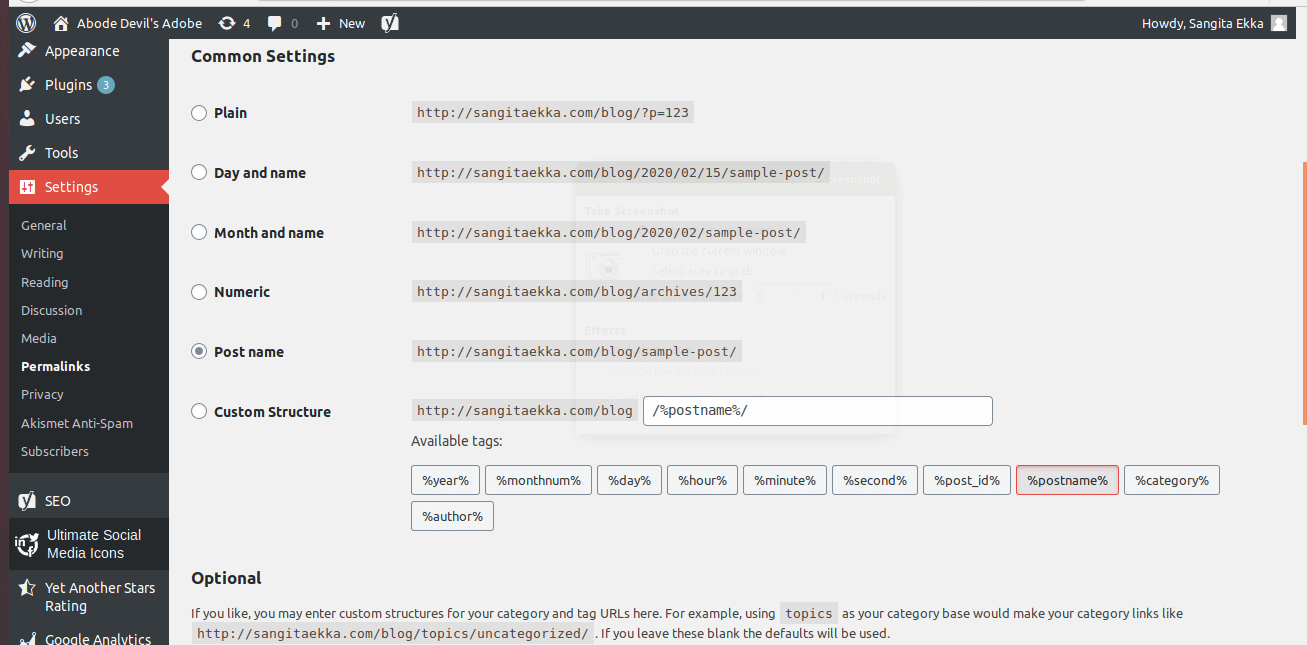
As you can see in the image, there are multiple options for Permalinks. I use WordPress to only manage the blog, so my permalinks start with domain name followed by “blog”.
Scroll up and check the URL of this post. Since I have set “Post name”, that’s exactly what you see after “sangitaekka.com/blog/”.
Now that it’s clear what Permalinks are, why is it necessary to bother about them?
Changing Permalinks can hamper your SEO
A basic SEO tip I wish I had known earlier!
For the first 50 posts on my blog, the Permalinks were set to “Day and Name”, meaning – the URL template was “sangitaekka.com/blog/year/month/day/post name”. It was the default setting.
Realizing (and also researching) that an unnecessarily long URL takes away the space of “Post name” which carries more info than “Day and name” format, I changed Permalinks settings, only to lose some organic traffic!
What went wrong?
Organic results showed old Permalinks, the landing page obviously didn’t load, and Google Analytics for that blog post showed 100% bounce rate.
Change WordPress Permalinks the right way
Making the first WordPress post, the dashboard notifies you about current Permalinks settings, but if you are clueless about how they impact your website, you will most likely ignore it.
If you are just starting out, set your Permalinks right. Navigate to “Permalinks” under “Settings” and choose “Post name”. This is the most clutter-free option for your readers and also ensures that future posts will follow the same clutter-free template. You can also customize it based on how your website is structured. You can learn more here.
If you already have a long-ish Permalinks setting and intend to change, it is always better to consult. However, if you are managing a website by yourself (like me), some plugins can help.
For a self-hosted website like mine, with WordPress blog, Change Permalink Helper did the trick. It picks up the old Permalinks and redirects them as per the new template. Hence, no broken pages or unreachable links.
Note: WordPress Permalinks is NOT something to be changed frequently. In case your URL is an issue and you want to fix it, always, always consult an SEO expert first.
SEO WordPress Plugin – Yoast
WordPress’s flexibility to incorporate plugins is a way to include expert inputs for your digital property. Yoast is no different.
A lot needs to be taken care of when making an SEO friendly blog post – from keyword density to media usage. Yoast’s free version gives you a decent checklist for a single keyword around which you optimize your post.
It is also a good way to learn basic SEO and increase post readability. Sharing a screenshot of Yoast’s free version SEO checklist for you to gain an overall insight.
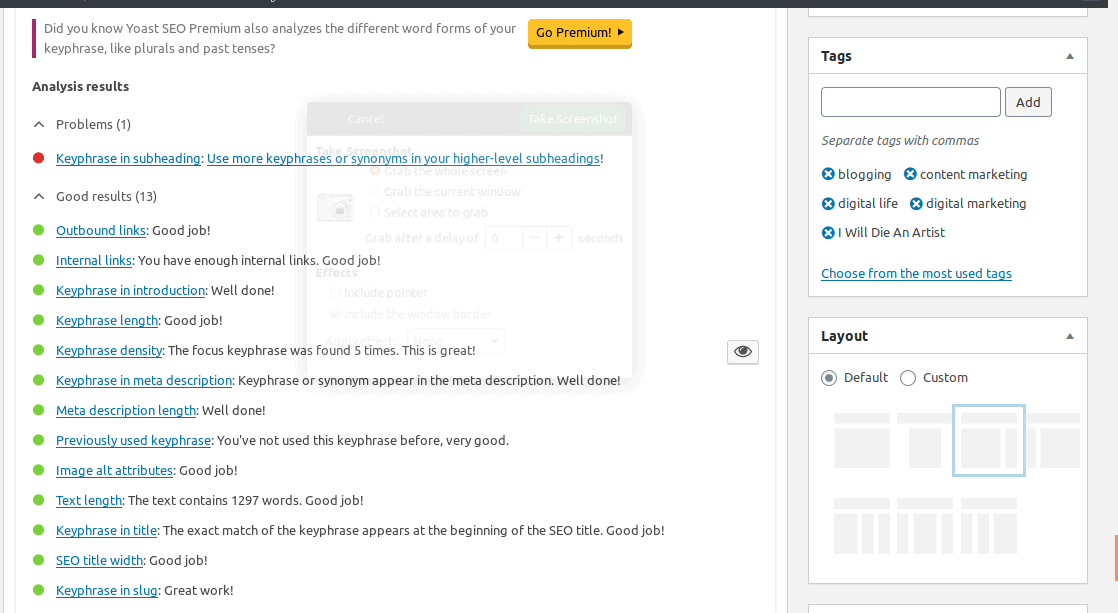
Note: To install Yoast, go to Plugins – Add new – Search for Yoast – Install – Activate.
Set an SEO friendly WordPress theme
Themes define the overall look and feel for your website, but they also contribute to one big SEO element – page speed.
It is fun to have interesting themes, colors, and design in your blog, but if it’s lowering how fast your page loads, you are in to have high bounce rates (people leaving your site) and reduced dwell time (people staying on your site).
WordPress’s environment gives you the flexibility to experiment with themes, many of which are free. You can experiment, customize and then set them if it fits well both for desktop and mobile versions.
Once live, you can check how the theme is performing in Google’s Page Insights.
Sharing a screenshot of my blog’s results.
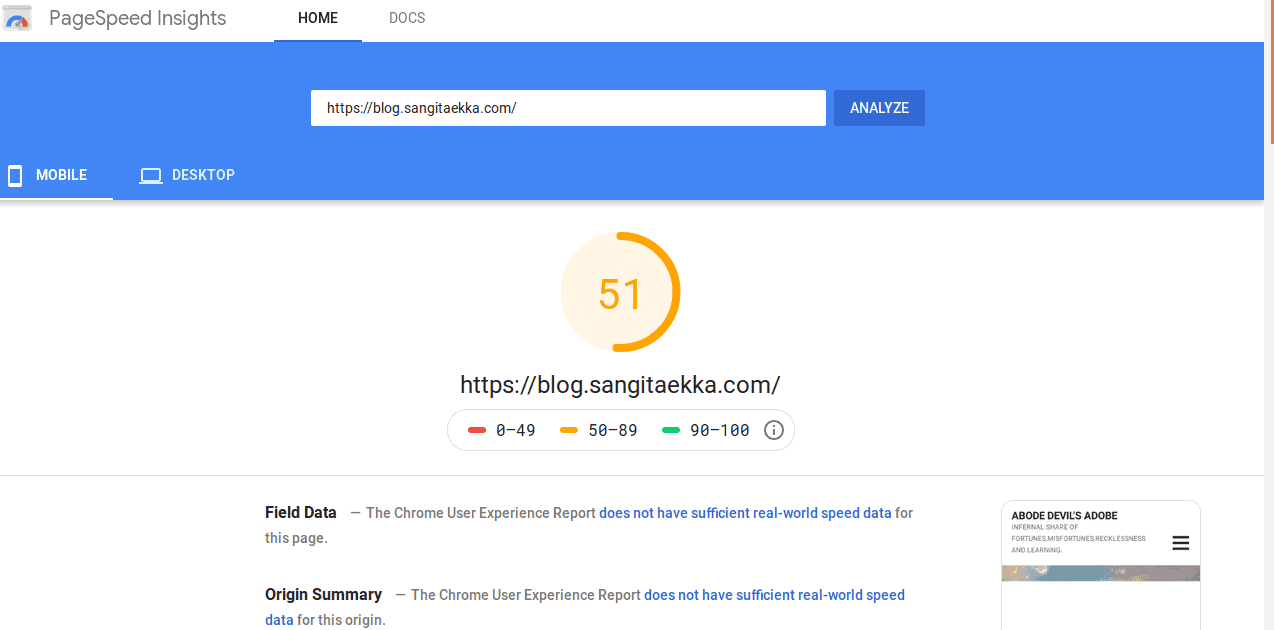
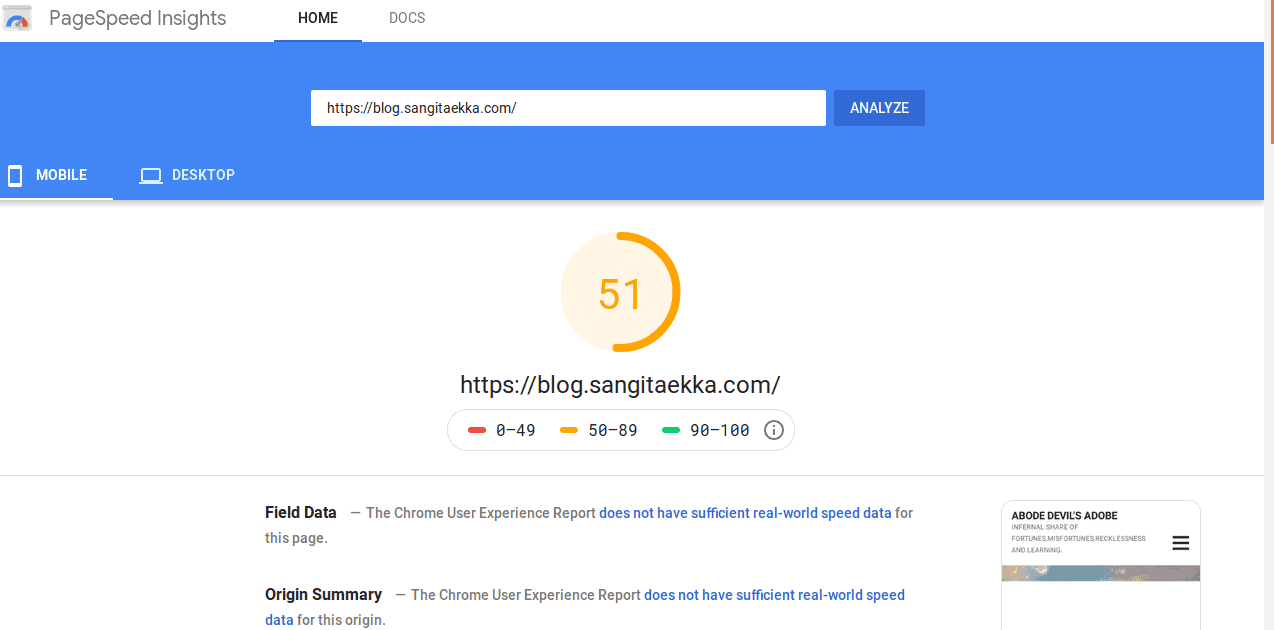 As you can see, the free theme I use is moderate. This exercise will also give you hints on the pain points to improve the overall functioning of the theme to get into the green zone.
As you can see, the free theme I use is moderate. This exercise will also give you hints on the pain points to improve the overall functioning of the theme to get into the green zone.
That concludes 3 fundamental WordPress SEO tips if you are starting out, or already blogging. I hope this post provided you with enough insights to blog better!
Older posts in Digital Marketing series
Digital Marketing – Part 1 – Digital Marketing for Artists
Digital Marketing – Part 2.1 – Blog – Everything to know before starting one
Digital Marketing – Part 2.2 – How to make money from blogging
