[YouTube studio for beginners– Digital Marketing series – Part 18]
Much earlier I did this exercise of segregating social media channels based on the kind of content format it prioritizes. The insights were published before Facebook made some significant changes on their platform. It was also analysed and documented separately with focus on where to prioritize with Facebook marketing.
YouTube is the only video-based platform about which I will be writing in this current series. I experimented with TikTok as well but since it is banned in India, I cannot access it.
In this post, I breakdown YouTube analytics dashboard which is accessible via “Manage Videos” from “Your channel” tab under your account name. Without further delay, let us explore:
AD
YouTube Studio
YouTube has tucked in all analytics data under a separate section called “YouTube Studio”. Unlike the usual analytics dashboards in other social media platforms, “YouTube Studio” facilitates the requirements when it comes to video editing. It is like a lite version of a heavy software which would typically need an installation in your PC.
Once in the YouTube Studio you can navigate to “Content” which lists all your uploaded videos in reverse chronological order by default. Click any video you want to edit, and dashboard navigates you to a sub-section where you can see “Editor”.
Here you can do basic video editing like trimming, adding music from YouTube’s audio library to avoid copyright violations, blur sections, and add end screens.
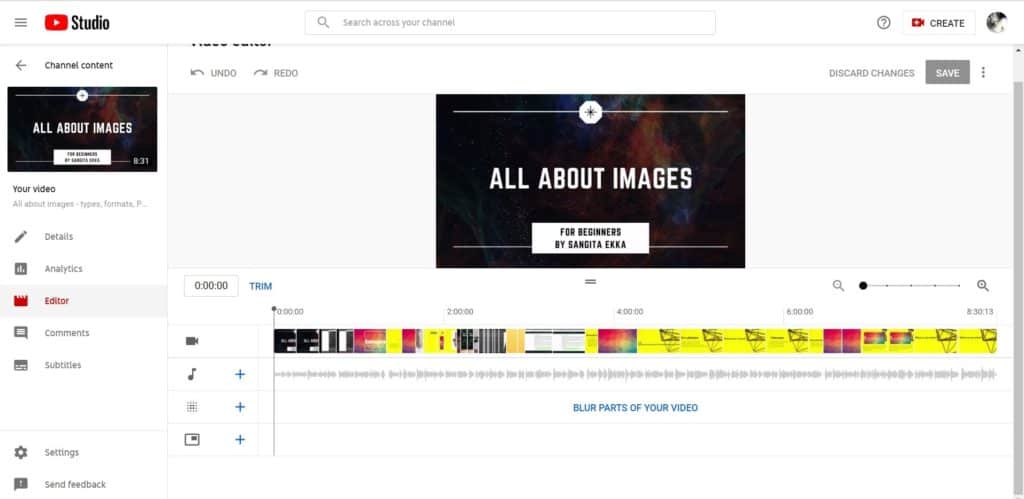
Channel customization
Just like any social media which allocates large spaces for branding, YouTube is no different. However, YouTube limits the visibility so people can focus more on the videos you upload. There are 3 ways you can brand yourself/organization from “Customization” section:
- Profile picture – At least 98 by 98 pixels and less than 4 MB.
- Banner image – At least 2048 by 1152 pixels and less than 6 MB.
- Video watermark – To appear at the corner throughout the video.
Apart from these, you can also have a small bio in “About Me” section and link other social media handles.
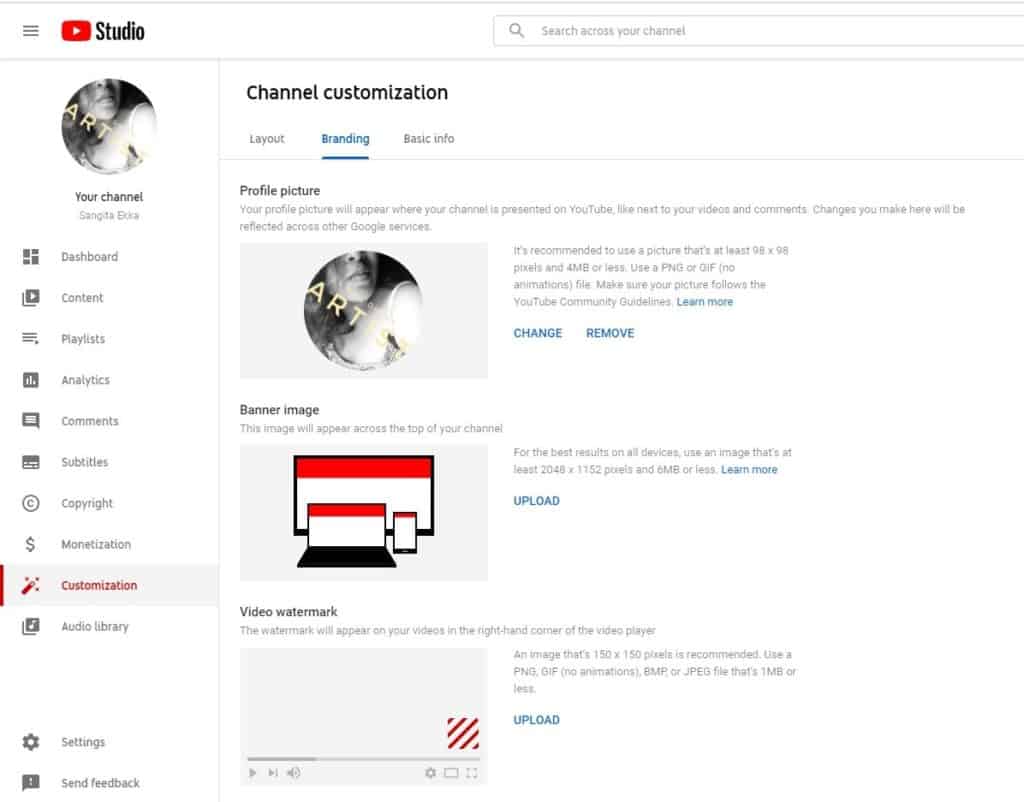
Video Analytics
This section is where all analytics reside. Navigate to “Analytics” you can see an overview of how your video content have performed over time. You can access “Reach” comprising on impression numbers, view, CTRs, “Engagement” which keeps a tab on watch time, and “Audience” section which holds data about your subscribers for a selected period or for the lifetime of your channel.
The “Reach” section breaks down the traffic for you in terms of how many people watched or subscribed to your channel, and how they discovered your channel.
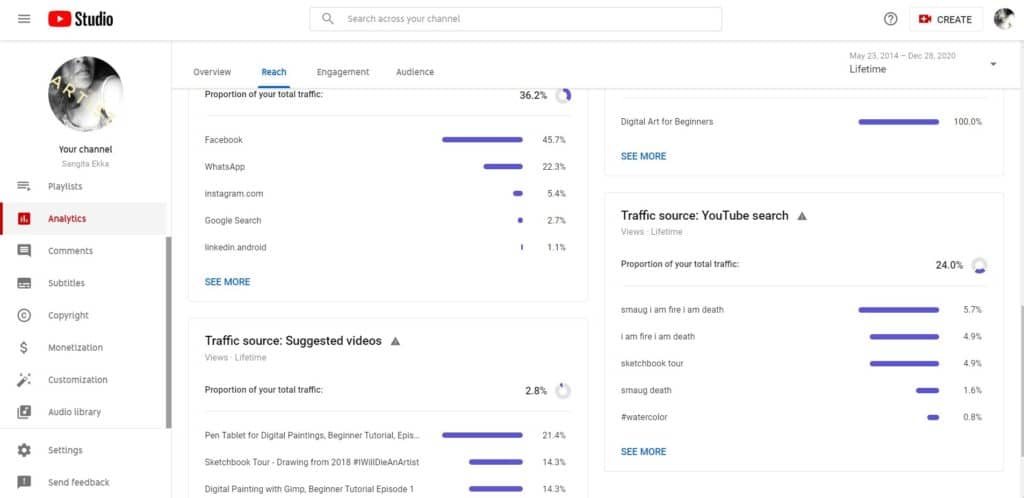
AD
Access and Permissions
If you have managed pages on Facebook and writing platforms like WordPress, you must be aware of assigning different roles to people – Admin, Author, Editor, etc. YouTube also allows you to add people and manage your channel accordingly.
To explore this, navigate to “Settings” -> “Permissions” and add email addresses of people whom you want to assign different roles.
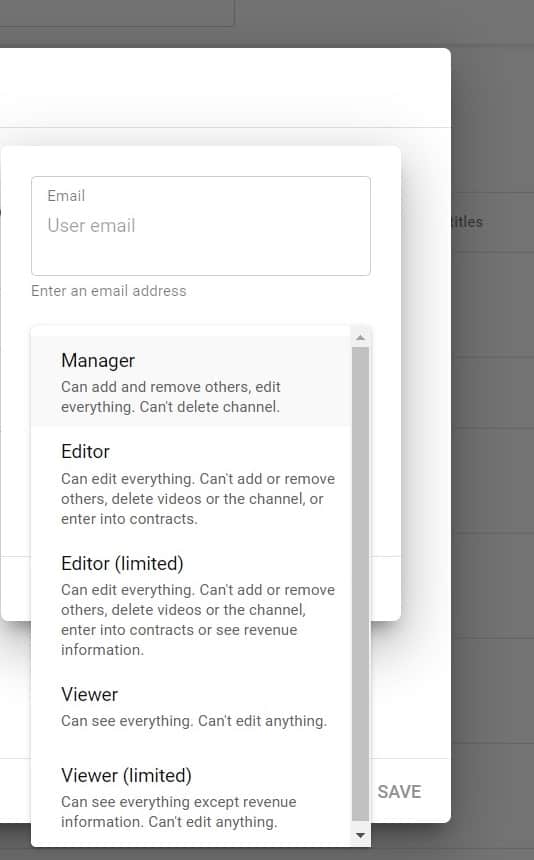
YouTube Monetization
Being a YouTube partner and having a channel that can generate good amount of money can be a driving force for many people to start their own channels.
But, just like any other form of creative work, quality video creation demands work, and for your channel to be eligible for monetization, it would require 1000 subscribers and 4000 public watch hours. 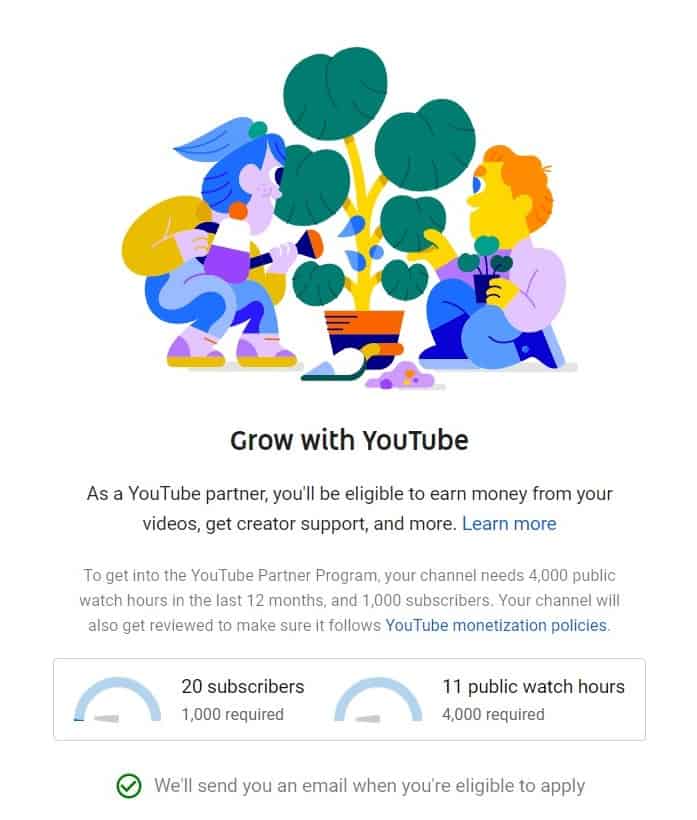
Conclusion
Video content has flourished over the years and YouTube remains the preferred platform for many. With inclusion of features like audio library and subtitles, it remains a strong candidate for social media marketing if videos are one of the formats you want to create content in.
